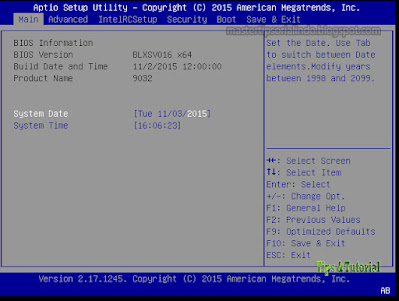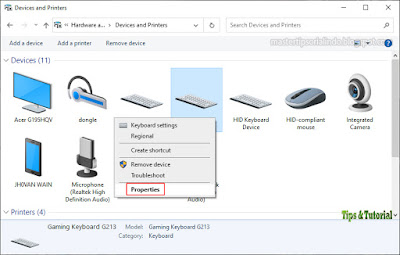If you're having trouble with your keyboard making a beeping sound while typing on your Windows 10 computer or laptop, and then you're browsing the internet for a solution to this seemingly annoying problem, you're at the right place! This article offers the most suitable solution to solve this problem.
Causes of Keyboard Beeps While Typing
There are several reasons why you might get a beeping sound on your keyboard when typing or using it. Here are some of the leading causes.
1. Active Filter, Toggle, or Sticky button.
2. Keyboard hardware settings.
3. Memory problems.
4. The battery is damaged.
5. Date and time settings under BIOS.
Fixed Keyboard Beeping When Typing
So, suppose you are facing this problem. In that case, you can try the solutions I recommended below in no particular order and see if it helps resolve the related issue. Let's take a look at the repair methods involved in detail.
1. Check Date and Time in BIOS Setup
Incorrect date and time in the BIOS can cause the keyboard to beep while typing on your Windows 10 device. In this case, you can boot into the BIOS and make sure the time and date are correct. Follow the steps below to set it up.
- Boot into your BIOS. When restarting the PC, repeatedly press the Del, Esc, F1, F2, F10, F12 keys or other keys that function to enter your BIOS settings. Refer to the user manual for your keys.
- After entering the BIOS setup, go to system settings and find the date and time settings.
- Using the arrow keys, navigate to the date or time and adjust it.
- Once done, save and exit the BIOS. You can press the F10 key then Y to save the settings and exit the BIOS.
2. Update Keyboard Driver
An out-of-date or corrupt keyboard driver is one of the potential causes of this problem. In this case, you can update your drivers manually via Device Manager, or you can get driver updates in the Optional Updates section under Windows Update.
Open Device Manager by pressing Win + X keys and select Device Manager from the list. Then expand the keyboard, right-click on your keyboard and select Update Device.
3. Check Keyboard Power Management
Windows 10 has different sound effects for disconnecting devices. Sometimes the keyboard disconnects itself to save power, and when that happens, you may hear a beeping sound while typing on the keyboard. In this case, you need to check the keyboard's Power Management settings in Control Panel.
Follow the steps below to do this.
- Press Win key + R, then type control and press Enter to open Control Panel.
- In the Control Panel window, click Hardware and Sound and then select Devices and Printers.
- Right-click on your keyboard and select Properties.
- In your keyboard properties window, switch to the Hardware tab and then click Properties.
- Then click Change settings in the new window.
- In the other window that appears, switch to the Power Management tab.
- Here, uncheck the "Allow the computer to turn off this device to save power" option and click OK to save the changes.
Now exit the Control Panel and try using your keyboard. If the beeping issue still persists, try the next solution.
4. Disable Filter Keys, Sticky Keys, and Toggle Keys
Filter Keys allows Windows 10 to suppress or override keystrokes sent too quickly or keystrokes sent simultaneously. On the other hand, Sticky Keys cause modifier keys such as SHIFT and CTRL to remain until released or a specific combination of keystrokes is entered. While Toggle Keys causes Windows 10 to emit a beep or sound indicator when any key is pressed. So, if this key is activated, then you will hear a beep while typing. In that case, you can turn off these buttons.
Follow the steps below to do this.
- Press Win key + I to open Windows Settings.
- In the Settings window, select Ease of Access.
- In the left pane, scroll down and click the keyboard, while in the right pane, turn off the Use Filter Keys, Use Sticky Keys and Use Toggle Keys options.
- Once done, exit the Settings app and try again.
Hopefully, one of the methods above works in fixing the problem of the keyboard beeping while typing. That's it for this tutorial. Hopefully, it will be helpful and help you. Don't forget to leave your comments below to share your experiences in following this tutorial. Thank you.